HOUDINI - Correcting for missing files / uploading additional folder and files
If the logs are reporting missing files like in your failed job - e.g.:

--------- MISSING FILES ------------
/data/input/path/to/your/missing_file.0001.bgeo.sc
------------------------------------
- please follow the instructions below:
01) Overall check
Please check Envoy to see if the files have been uploaded for your project. If they have then please check if the paths in the scene are actually pointing to the correct cache sequence. Though the preflight tries to automatically identify all the files needed for the submission, it's not 100% foolproof, especially if you have Timeshift nodes.
Please check Envoy to see if the files have been uploaded for your project. If they have then please check if the paths in the scene are actually pointing to the correct cache sequence. Though the preflight tries to automatically identify all the files needed for the submission, it's not 100% foolproof, especially if you have Timeshift nodes.
02) Timeshift nodes
In case of Timeshift nodes are used (or any other nodes that shift the cache range in regard to current frame number) those shifted ranges won't be automatically found and uploaded. In order to alleviate this issue please just enable the "Upload All Frames For Selected Patterns" feature in the "Advanced/Job Generation" section:
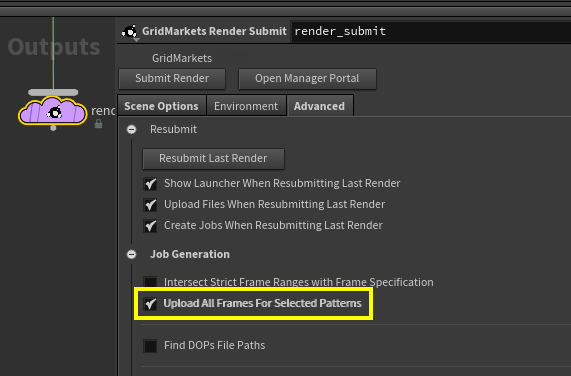
03) Adding files to upload queue manually
In case of Timeshift nodes are used (or any other nodes that shift the cache range in regard to current frame number) those shifted ranges won't be automatically found and uploaded. In order to alleviate this issue please just enable the "Upload All Frames For Selected Patterns" feature in the "Advanced/Job Generation" section:
03) Adding files to upload queue manually
You can also use the "Add Additional Files" feature to include the missing assets in the submission or just mark them for upload if they are shown in the plugin window already, like so:
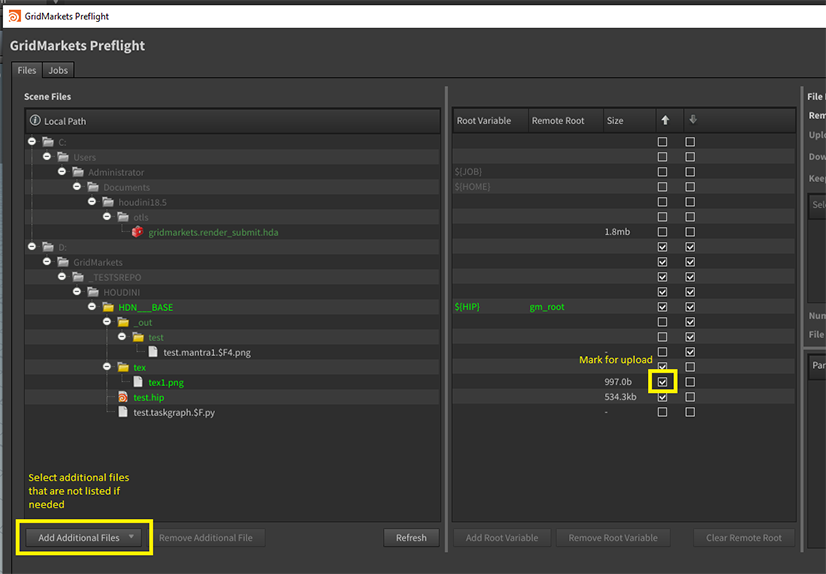
Envoy will only upload files that have changed so you won't be uploading the whole project again. Please note that you can also add entire folders. However, we strongly recommend generating caches on our platform to save significant upload times, so please see our videos on the Cloud Cache SOP.
04) Clearing manifest
Please also note that if you will prevent the given assets from being uploaded in the plugin by unchecking the Upload box it will get saved in the scene and those won't be marked for upload for future submissions for the given scene. In order to reset those settings please clear the manifest in our HDA node:
Please also note that if you will prevent the given assets from being uploaded in the plugin by unchecking the Upload box it will get saved in the scene and those won't be marked for upload for future submissions for the given scene. In order to reset those settings please clear the manifest in our HDA node:
For a full cleanse you may also remove the $HIP/.gridmarkets folder and restart Houdini
Related Articles
HOUDINI - Correcting for missing project ("Upload Files" switch)
If your job failed and submission in Envoy shows "Project directory missing" after hovering the cursor over the job status - it means you have submitted the job with "Upload Files" feature disabled in the plugin. In order to fix this please make sure ...HOUDINI - Upload Files and Start Render Jobs features
Disabling Upload Files feature allows you to submit the job without checking which files are to be uploaded. In other words it will only submit a render job without uploading anything. If you want to resubmit the scene from Houdini and all files are ...Uploading files manually [Envoy 4.0.x+]
You can upload files manually via Envoy from the Files tab. In order to access it please go to GRIDMARKETS [1] section, search for the project folder [2] you are interested in and hit Files [3] button: After navigating to your project folder and ...HOUDINI - OCIO workflow (how to upload all needed files / configuring OCIO var)
We are working on full support for OCIO, but the following should work with renders which support directly rendering with OCIO configs, such as Arnold or Redshift: Add the OCIO variable to the Render Submit > Environment > Variable Assignments ...HOUDINI - Clearing Manifest (reverting HDA to defaults)
Please note that if you prevent the given assets from being uploaded in the plugin by unchecking the Upload box it will get saved in the scene and those won't be marked for upload for future submissions for the given scene. There are also other ...