Submitting NAMD Jobs
Prerequisites

Ideally
you should be able to run your model locally before submitting to
GridMarkets. GridMarkets will run your compute-intensive model on our
powerful servers, releasing your local machine for further modelling.
Before submitting a NAMD job, please ensure you have installed Envoy and logged-in.
Preparing Your Files
Assemble
all your input files into a directory and create a text file (the
"job file") in that directory with the relevant parameters needed
for the submission. A submission is one or more jobs that will be run
sequentially. If a job fails or is stopped then subsequent jobs will
not be run. For NAMD running a namd2 job, each line of of this "job file" specifies each job to be run sequentially and should be in the format:
example.in
Where example.in is the input file to be run. On submission the GridMarkets system will run
/usr/local/NAMD_2.14_Linux-x86_64-multicore-CUDA/charmrun.cuda /usr/local/NAMD_2.14_Linux-x86_64-multicore-CUDA/namd2.cuda +devices 0 +auto-provision example.in
and the contents of the stdout will be available in Envoy as the job progresses. Note that the "namd2.cuda +devices 0 +auto-provision" is automatically populated so please do not add to the job file - it only needs the input filename.

Therefore please do NOT include any switches or redirects in the job file else your submission may fail and/or you may not be able to monitor its progress. If you have any special requirements then please contact us at pharma@gridmarkets.com
If the log file exceeds 5Mb then just the last 1000 lines will be displayed.
Submitting via the Submission GUI or Command Line
There are two ways to submit an NAMD job to GridMarkets. The first involves using a Graphical User Interface (GUI) and the second involves using a Command Line Interface (CLI). The GUI simplifies the submission process and is recommended for use by first time users. The CLI is designed more for power users and for programmatic submissions. Jump to "Submitting with the Submission GUI" to learn more about the GUI option and to "Submitting with the CLI" to learn more about the CLI option.
Submitting with the Submission GUI
- Select "NAMD" from the Application dropdown
- "2.14" from the Version dropdown as currently that is only supported
- Select the job file using the BROWSE button
- Provide a "Project Name" under which the files will be uploaded to
Note that if you make a new submission with the same Project Name then the files will be overwritten, as will any results when the job runs. However, this can be useful if you just need to make modifications to some of the input files as only files that have changed will be uploaded, thus saving you time.
You can change the Submission Name from the default of the job file name to better track your jobs. You may also optionally request to auto-download all resulting files. Finally, select the following from the drop-downs:
- Machine Type = please see our website for the current options, their specifications and pricing
- Job
Budget & Action (optional) = a credit limit for each job - if any
job consumes the specified number of credits then you can elect to:
- Alert = receive an email;
- Terminate = immediately kill the job, but you will not receive any resulting files, so please contact pharma@gridmarkets.com if you wish them to be returned;
- Suspend = allow the job to complete, but do not run any subsequent jobs in the sequence.
Click SUBMIT to have Envoy submit the job to GridMarkets servers.
Submitting with the CLI
The precompiled binary can be downloaded and extracted for Windows, Linux or Mac and placed in your preferred location. This binary can be added to your Linux or Mac PATH by running:
export PATH=$PATH:/path/to/binary
Since NAMD only uses one GPU device per machine and doesn't benefit from running on multiple machines in parallel, the command line to submit would be:
gridmarkets-cli submit --job-file path/to/files_for_submission/job_file --project-name my-project-name--product namd --product-version 2.14 --machine-type pharma-low --machines 1 --credits-budget 0 --upload-all-files --confirm
Where:
- my-project-name = the name of the project that all the files will be under. Note that you can make new submissions under the same project name if you want to reuse any files without having to re-upload them, but they will overwrite any files that have already been uploaded so do not do this if you are currently running a job using that project's files. You can also just submit under a new project name.
- path/to/files_for_submission/job_file = the full path to the job file you created above. All the files and sub-directories in that directory will be uploaded when submitting the job with --upload-all-files, else only the job file will be uploaded.
- Note that we are assuming version 2.14 (--product-version 2.14), but you can skip this option to be presented in the next step with the available options to run.
You will then be prompted by the CLI for:
- The type of machine you'd like to use - please see the pricing page for more information on the options; set machine_type to pharma-low, pharma-med or pharma-high
- The submission name - a user-friendly name for this submission so you can easily identify it in Envoy, or accept the default date & time
- An optional Job Budget & Action = a credit limit for each job (or set --credits-budget to zero to skip) - if any job consumes the specified number of credits then you can elect to:
- Alert = receive an email;
- Terminate = immediately kill the job, but you will not receive any resulting files, so please contact pharma@gridmarkets.com if you wish them to be returned;
- Suspend = allow the job to complete, but do not run any subsequent jobs in the sequence.
- Confirmation that you wish to submit, so that can you cancel by hitting "n" if needed, or ENTER or "y" to submit
The CLI will then instruct Envoy to upload all the files in the directory and submit the job to the GridMarkets system.
Monitoring & Controlling Your Job
Please see the Envoy video on how to track your job's progress, stopping & restarting, viewing logs, etc.
Getting Your Results
Any generated files will automatically be downloaded by Envoy to the same directory as the inputs, but this will only be on the machine it was submitted from. You can always go to the "Files" section of the project in Envoy to manually download any files.
Walkthrough Example
In this section we will walk you through a practical example where we run the NAMD
DHFR 4fs NVE benchmark from the Amber 22 Benchmark Suite. Specifically, we will be running the ~23K atom Dihydrofolate Reductase Enzyme simulation in explicit water:
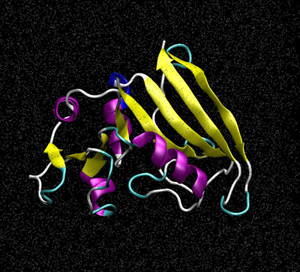 | DHFR NPT HMR 4fs = 23,558 atoms This is a more realistic version of the JAC (DHFR) benchmark run with what would be typical NPT production parameters. It uses shake with hydrogen mass repartitioning and a 4fs timestep. It has a 8 angstrom cutoff, runs in the NPT ensemble and writes to the output and trajectory file every 2500 steps (10ps). Additionally it writes to the restart file every 50000 steps. NSTLIM is set to 100,000 by default but should be increased for larger processor count runs. For performance reasons it is set to produce NETCDF binary trajectory files. |
# Her1-Her1 set restart T set restraint F set p 1.0 set T 300.0 set num_steps 1000 set new 465K_Her1-Her1 set previous relres # CHARMM force field structure H1H1.psf # must be in X-PLOR format! paratypecharmm on parameters par_all27_prot_lipid.prm coordinates H1H1.pdb exclude scaled1-4 1-4scaling 1.0 # use restraints for setup if { $restraint == "T" } { constraints on consexp 2 consref H1H1.pdb conskfile H1H1.pdb conskcol B } # restart options if { $restart == "T" } { binvelocities $previous.vel bincoordinates $previous.coor ExtendedSystem $previous.xsc firsttimestep 0 } else { temperature $T } # temperature coupling langevin on langevinHydrogen on langevinTemp $T langevinDamping 1 # pressure coupling useGroupPressure yes LangevinPiston on LangevinPistonTarget $p LangevinPistonPeriod 200 LangevinPistonDecay 100 LangevinPistonTemp $T useFlexibleCell yes useConstantArea yes # output outputname $new outputEnergies 100 outputPressure 100 outputTiming 100 binaryoutput yes # write restart restartname $new restartfreq 1000 binaryrestart yes # trajectory file DCDfile $new.dcd DCDUnitCell yes DCDfreq 5000 # eXtended System Trajectory XSTfile $new.xst XSTfreq 1000 # wrap coordinates wrapAll on wrapNearest on # multipe time step settings nonbondedFreq 1 fullElectFrequency 1 # rigid bonds useSettle on rigidBonds all rigidIterations 100 # cutoffs and non-bonded pair lists switchdist 8 cutoff 10 switching on pairlistdist 12 pairlistsPerCycle 1 stepspercycle 20 # particle mesh ewald PME on PMEGridSpacing 1.0 # cell bassis vectors are read from restart file if { $restart != "T" } { cellBasisVector1 194 0 0 cellBasisVector2 0 149 0 cellBasisVector3 0 0 157 } timestep 2.0 # in fs run $num_steps | The required input files are as follows: H1H1.in H1H1.pdb H1H1.psf par_all27_prot_lipid.prm relres.coor relres.vel relres.xsc |
In
order to run this in GridMarkets we first create a folder in which we
place our input files referenced in the table above. We also need to
create the GridMarkets job file which is a text file that contains
the executable(s) to run and the command line options, so simply just:
H1H1.in
Next, we start up both Envoy and the Submission GUI and submit our job file:
Once the files have been uploaded, we can see the status of the example submission running in Envoy:
We can see the simulation has finished in less than 2 minutes and only required 0.02 credits.
Once the job has completed, the results can be downloaded manually, or the Auto-download results checkbox can be used during submission for automatic retrieval.
Related Articles
Submitting Amber Jobs
Prerequisites Ideally you should be able to run your model locally before submitting to GridMarkets. GridMarkets will run your compute-intensive model on our powerful servers, releasing your local machine for further modelling. All users must obtain ...Submitting GROMACS Jobs
Prerequisites Ideally you should be able to run your model locally before submitting to GridMarkets. GridMarkets will run your compute-intensive model on our powerful servers, releasing your local machine for further modelling. Please ensure you have ...Running multiple jobs simultaneously
You can run any number of jobs on any number of machines simultaneously up to the number of machines available for your Service Level. GridMarkets dynamically scales to increase the overall number of machines available if you change your service ...Restarting stopped or suspended jobs
When you run out of credits, your jobs will either be stopped or suspended if they are parallel jobs (i.e. parts that are running will be allowed to complete, but non-started ones will not run), but your files will remain. You can top up your ...Use your application for other work after submission
Once you have submitted your project to Envoy you can return to using your application as it will transfer all files and submit your job in the background. Once you see the submission in Envoy you can even turn off your machine. Envoy will ...