HOUDINI - selecting nodes
CPU only nodes' names start with GM and the GPU ones start with OB
(Octane Benchmark). If you can't see the nodes you want please see the
following article.
1 - Go to the Jobs tab
2 - Select the ROP on the left
3 - Double click on the drop-down list for the Machine Type
4 - Change the node by picking one from the drop-down list
5 - Click outside of the list field to complete the change
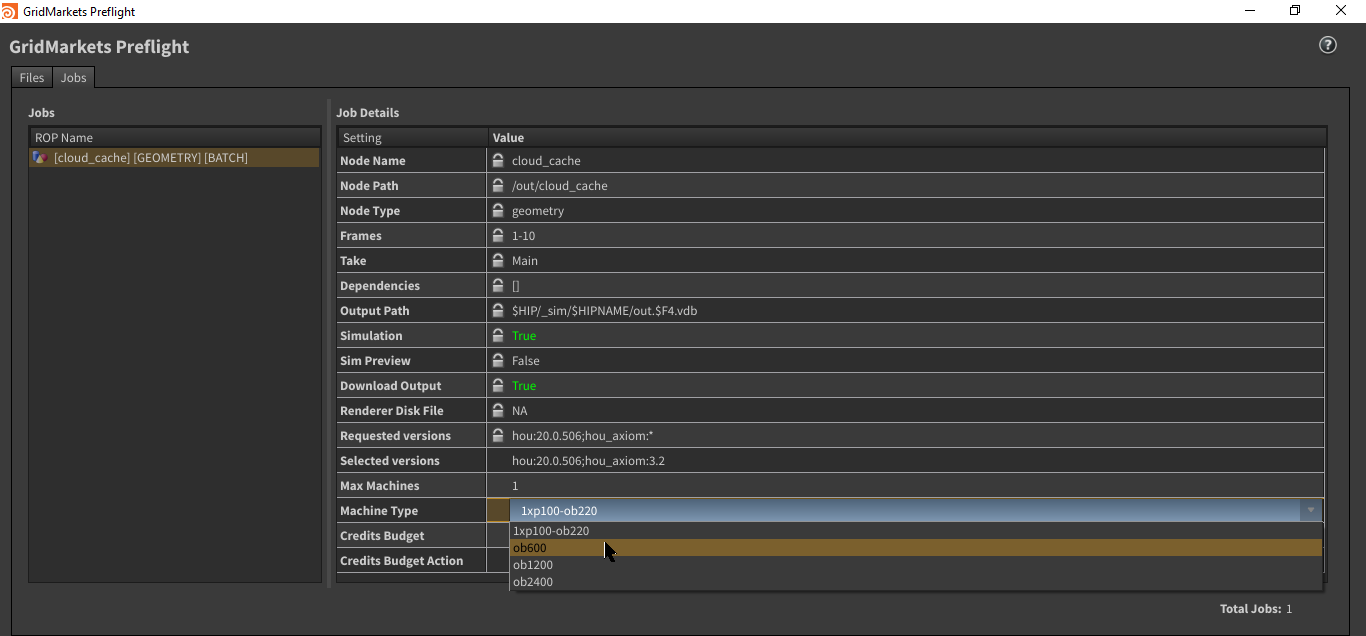
1 - Go to the Jobs tab
2 - Select the ROP on the left
3 - Double click on the drop-down list for the Machine Type
4 - Change the node by picking one from the drop-down list
5 - Click outside of the list field to complete the change
Related Articles
HOUDINI - making GPU nodes available [HDA < v4.6.0, Axiom simulations or Karma in /out]
It only applies to HDA v4.5.0 or older as v4.6.0 has detection of the GPU/CPU/XPU methods built in for Solaris context and for regular (/out) Arnold, Redshift, Renderman and VRay workflow (for Karma in /out you would still need to add the parameter). ...HOUDINI - Solaris USD workflow (ROPs workflow)
NOTE - this workflow has been superseded by our LOPS Submitter, so please follow this approach if that doesn't work for you and let us know via support@gridmarkets.com GridMarkets render submit node cannot directly be placed into LOP network. Please ...HOUDINI + REDSHIFT - Render optimizations
Summary This article explains the process of pre-converting textures to help decrease render times when rendering with Redshift. The following topics are covered: Pre-Convert Textures - References for converting textures locally. Upload Pre-Converted ...HOUDINI - Tutorials for GridMarkets
Here is a list of tutorials that can help solve issues and get you started using GridMarkets Houdini service. GridMarkets Quick Start Tutorials Quick guide to submitting a job: Brief introduction to the basic setup for a simulation submission: A ...HOUDINI - LOPs Submitter - Proper USD Authoring for Husk Rendering - GridMarkets Pipeline 2.0
Introduction When the GridMarkets Submit > GridMarkets Controls > Project Management > Use Husk option is activated any jobs submitted will be run directly using Husk on the GridMarkets machines. Here are some things to know when starting rendering: ...