Downloading files manually [Envoy 4.0.x+]
You can download files manually via Envoy from the Files tab (firstly please make sure you are aware of how long we keep your files in our file retention policy though). In order to access it please go to GRIDMARKETS [1] section, search for the project folder [2] you are interested in and hit Files [3] button:
After navigating to your project folder and going to Files tab you can browse through folders in a file tree from the left column. The files within them will be shown in the right column. You can Download [1] files that you selected from the list [2]. You can also download folders using the little download icon next to each of them in the left column - [3]:
After that a window prompt appears asking how to download the files. You can paste the path in the path dialog [1] in the top and hit GO [2] button to navigate to it. You can also traverse all the locations from your local machine using the file tree on the left [3]. Hit Select [4] to finish choosing location:
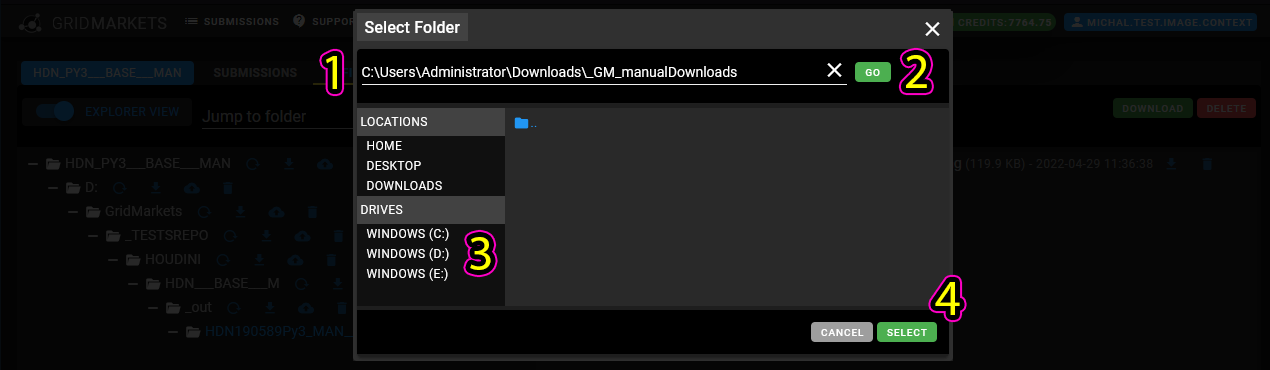
Another window pops up. There are 2 ways to save the files - Absolute and Relative. Differences described on the screenshot below:
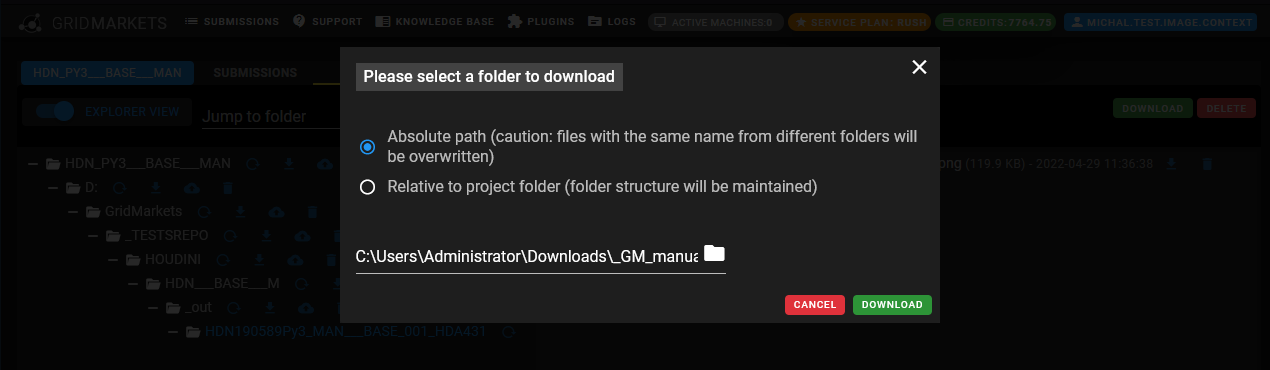
Another window pops up. There are 2 ways to save the files - Absolute and Relative. Differences described on the screenshot below:
Related Articles
Deleting download/watch patterns - cancelling downloads [Envoy 4.0.x+]
Your outputs will be downloaded automatically only on the machine that the project was submitted from. If they haven't started appearing within 15 minutes then please submit a ticket with us. Envoy auto-downloads files based on patterns (a.k.a. ...HOUDINI - Downloading and installing HDAs (Gridmarkets Houdini HDA Plugins) manually
If you don't want to accept the default install location identified in the Envoy Plugin page, then download our HDAs and supporting files and (re)start Houdini after extracting the files into the relevant Houdini "OTLS" directory, for: Windows ...Uploading files manually [Envoy 4.0.x+]
You can upload files manually via Envoy from the Files tab. In order to access it please go to GRIDMARKETS [1] section, search for the project folder [2] you are interested in and hit Files [3] button: After navigating to your project folder and ...Sequences explained [Envoy 4.5.x+]
The sequences are grouped - expanding them will show the files. The naming matrix is as follows: cache.<START FRAME>-<END FRAME><padding>.bgeo.sc The padding section is marked either by "#" or by "@". Single "@" stands for padding of 1 - so "@@@" ...Installing plug-ins with Envoy and manually [Envoy 4.0.X or newer]
Installing plug-ins with Envoy GridMarkets Envoy contains logic for installing and updating the various GridMarkets plug-ins. To open the Envoy plug-ins view click GridMarkets in the top bar menu and then Plugins. Make sure you have closed the app ...