HOUDINI - Defining custom environment variables
In case you are using custom variables as in the ones not defined in Houdini by default (like $JOB or $HOME for example) you must define them in our GridMarkets ROP. Please also note that the environment variables that are defined in Windows or Mac OS by default won't work either as we do use Linux on the nodes - so those would have to be defined in our ROP as well.
In case the given variable is already defined in the scene or houdini.env the "Env Value" field should automatically fill up after editing "Env Name" field and pressing Tab.
In order to define the variables go to the GridMarkets ROP > Environment > use "+" to add a variable. Please note to use only forward slashes: "/". Consult the image below for an example:
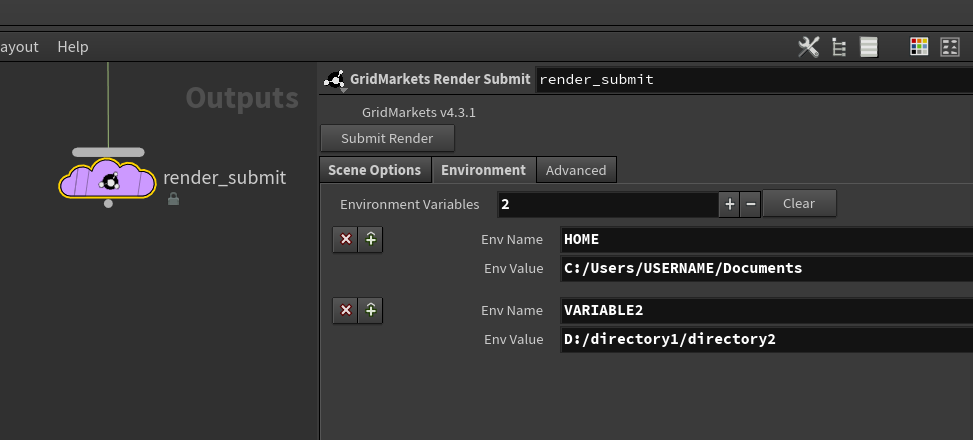
In case the given variable is already defined in the scene or houdini.env the "Env Value" field should automatically fill up after editing "Env Name" field and pressing Tab.
In order to define the variables go to the GridMarkets ROP > Environment > use "+" to add a variable. Please note to use only forward slashes: "/". Consult the image below for an example:
Related Articles
HOUDINI - Correcting for missing project ("Upload Files" switch)
If your job failed and submission in Envoy shows "Project directory missing" after hovering the cursor over the job status - it means you have submitted the job with "Upload Files" feature disabled in the plugin. In order to fix this please make sure ...HOUDINI - Correcting for missing files / uploading additional folder and files
If the logs are reporting missing files like in your failed job - e.g.: --------- MISSING FILES ------------ /data/input/path/to/your/missing_file.0001.bgeo.sc ------------------------------------ - please follow the instructions below: 01) Overall ...HOUDINI - Upload Files and Start Render Jobs features
Disabling Upload Files feature allows you to submit the job without checking which files are to be uploaded. In other words it will only submit a render job without uploading anything. If you want to resubmit the scene from Houdini and all files are ...Uploading files manually [Envoy 4.0.x+]
You can upload files manually via Envoy from the Files tab. In order to access it please go to GRIDMARKETS [1] section, search for the project folder [2] you are interested in and hit Files [3] button: After navigating to your project folder and ...HOUDINI - Technical Documentation - Custom Submission Pipeline Tools - GridMarkets Pipeline 2.0
Introduction This documentation is intended for Pipeline TDs or artists skilled with Hython who are looking to build custom tools for submitting to GridMarkets (GM). The v2.0 pipeline API is being developed with the specific use cases for studio TDs ...