HOUDINI - Upload Files and Start Render Jobs features
Disabling Upload Files feature allows you to submit the job without checking which files are to be uploaded. In other words it will only submit a render job without uploading anything. If you want to resubmit the scene from Houdini and all files are already in place on our side (including the scene file) you may want to disable this feature to skip upload completely:
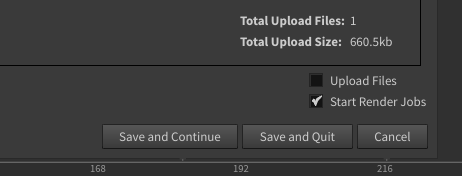
You can leave Upload Files enabled and disable Start Render Job to just initiate file sync but not submit any jobs:
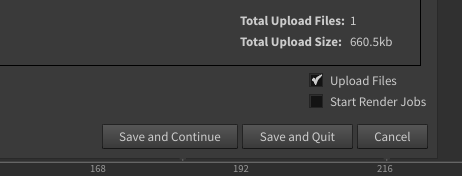
You can leave Upload Files enabled and disable Start Render Job to just initiate file sync but not submit any jobs:
Related Articles
HOUDINI + REDSHIFT - Render optimizations
Summary This article explains the process of pre-converting textures to help decrease render times when rendering with Redshift. The following topics are covered: Pre-Convert Textures - References for converting textures locally. Upload Pre-Converted ...HOUDINI - Technical Documentation - Custom Submission Pipeline Tools - GridMarkets Pipeline 2.0
Introduction This documentation is intended for Pipeline TDs or artists skilled with Hython who are looking to build custom tools for submitting to GridMarkets (GM). The v2.0 pipeline API is being developed with the specific use cases for studio TDs ...HOUDINI - Troubleshooting in general
Where in the process does the submission fail? If a Houdini error is reported on hitting Submit in the render_submit ROP then please provide the error text or a screenshot to support@gridmarkets.com. If the Preflight doesn't appear the ensure you're ...HOUDINI - Correcting for missing project ("Upload Files" switch)
If your job failed and submission in Envoy shows "Project directory missing" after hovering the cursor over the job status - it means you have submitted the job with "Upload Files" feature disabled in the plugin. In order to fix this please make sure ...HOUDINI - Clearing Manifest (reverting HDA to defaults)
Please note that if you prevent the given assets from being uploaded in the plugin by unchecking the Upload box it will get saved in the scene and those won't be marked for upload for future submissions for the given scene. There are also other ...